This chapter provides an overview of using the PSPA Tech Parameter Hierarchy Utility and includes the following topics:
- Submit utility processing job.
- Build parameter hierarchy process.
- Parameter hierarchy tree setup.
- Parameter references.
- Using tree manager to view parameter hierarchy.
- Navigational shortcuts.
- Review Custom SQL Views.
- See Also: Setup and COBOL parameter dependencies.
Overview of Parameter Hierarchy Utility
Build Parameter Hierarchy Process
Also known as Usage Explosion.
An exhaustive search for parameter references.
Starts with Order Plans. The Plan Aliases, Plan Implementation, and Pension Status Codes pages are searched for other parameters for each plan. The parameter definition pages for each parameter identified are searched for more parameter references until no more are found.
The results of this exhaustive search are saved to the proprietary SM_USAGE table. A tree is created with a summary of the compiled data.
When parameter changes are made, the Usage Explosion process should be re-executed before relying on parameter hierarchy data.
Parameter Driven… see setup…
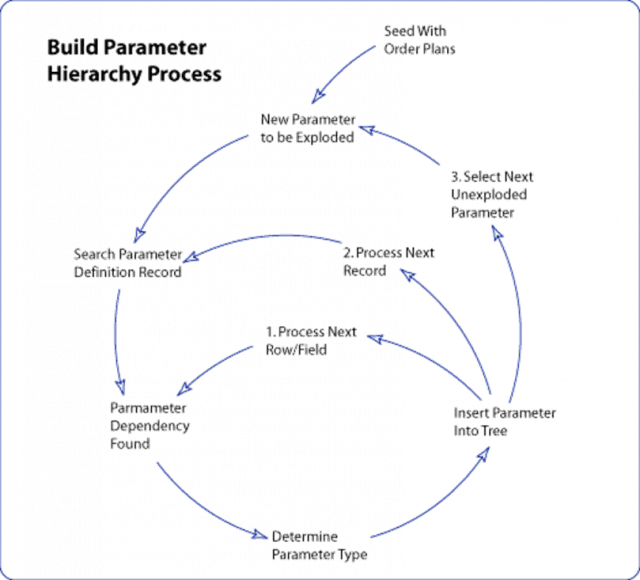
The following parameter types have been defined for the Usage Explosion process:
| Type Code | Parameter Type Description |
|---|---|
| 4 | 401(a)17 Parameters |
| A | Database Alias |
| AA | Auto Assign Alias (Function Result Alias) |
| AC | Actuarial Assumption Set |
| AJ | Active/Inactive Jobs |
| AR | Action/Reason Code |
| BK | Service Break Definition |
| BP | Benefit Plan |
| C | Custom Statement Alias |
| CA | Consolidated Earnings Definition |
| CB | Consolidated Hours Definition |
| CC | Consolidated Contributions Definition |
| CM | COBOL Modification |
| CO | Date Conversion Option |
| DA | Plan Eligibility Definition |
| DB | Plan Participation Definition |
| DC | Service Definition |
| DD | Vesting Definition |
| DE | Benefit Eligibility Definition |
| DF | Final Average Earnings Definition |
| DG | Cash Balance Accounts Definition |
| DH | Employee Accounts Definition |
| DI | Social Security Definition |
| DJ | Covered Compensation Definition |
| DK | Early/Late Adjustment Definition |
| DL | Death Coverage Definition |
| DM | Benefit Formula Definition |
| DN | Employee Paid Benefit Definition |
| DO | Duration Option |
| DP | Optional Forms Definition |
| DQ | 415 Limits Parameters Definition |
| DT | Date Alias |
| DU | Duration Alias |
| EC | Payroll Earnings Code |
| FC | Factor Alias |
| FR | Function Result |
| G | Group Definition |
| HR | HR Action/Reason Category |
| I | Interest Method |
| MT | Mortality Rates |
| OR | Order Plans |
| PD | Payroll Deduction Code |
| PR | Projection Method |
| RO | Date Round Option |
| S | Status Code Definition |
| S1 | Service Definition – Elapsed Time |
| S2 | Service Definition – Hours Counting |
| S3 | Service Definition – Hours Equivalence |
| SA | Payroll Special Accumulator |
| SP | Spouse Eligibility |
| SS | Service Schedule |
| TL | Table Lookup Alias |
| US | User Code |
| VW | SQL View |
Compare with Delivered Parameter Tools
Some delivered parameter tools are included in the PeopleSoft Pension Administration application.
Compare with Function Result Summary
Identify Definitions used in a Particular Function Result
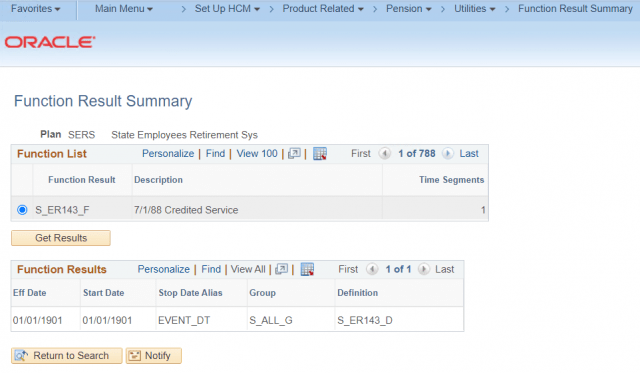
This is not much use relative to the Function Result page
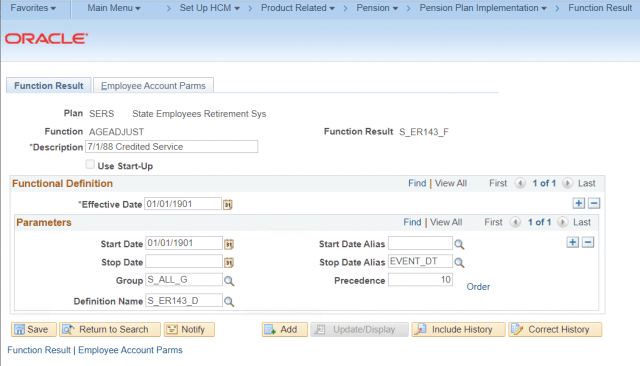
The Group Precedence page also does not add any value over the Function Result page.
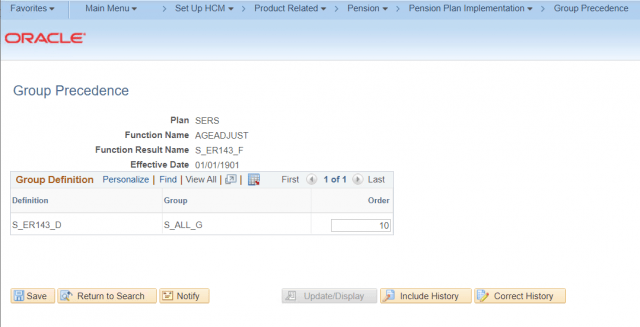
Compare with Definition Summary
Identify which Function results use a Particular Definition
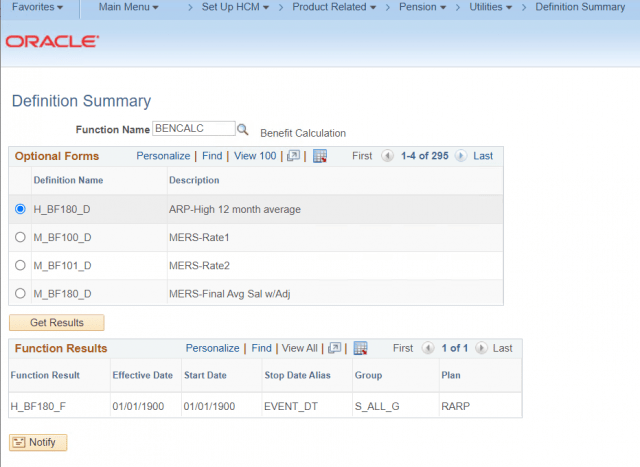
This answers a very specific question that would otherwise require a query against the PA_FUNCTN_RESLT table or a search through each Function Result online.
The PSPA Tech Utilities Parameter Reference page answers this question and many more.
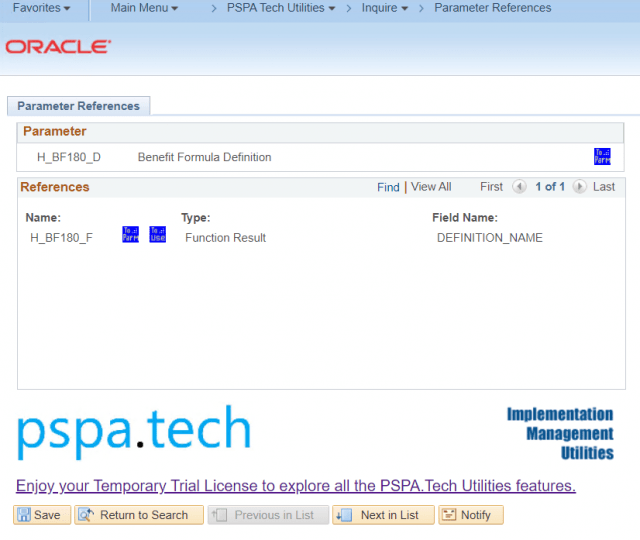
Compare with Alias Cross-Reference
This delivered tool searches for fewer Alias Types in fewer places.
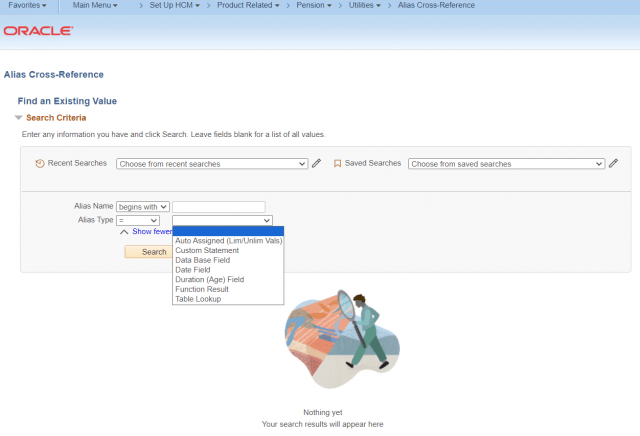
The Alias Cross-Reference Page does not identify all the references to the Duration Alias S_BABN_DU.
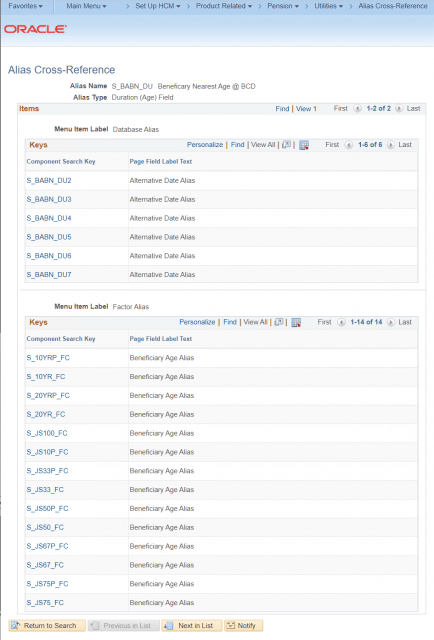
The PSPA Tech Utilities found additional references to the Duration Alias in the Optional Forms Definitions and Table Lookup Aliases.
In fact, the search is very complete, giving users the confidence to delete a parameter when no references are found.
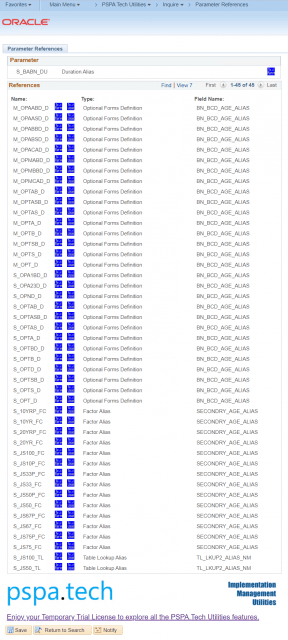
Parameter Hierarchy Tree Setup
This page captures parameter hierarchy process request details that change infrequently. These values can usually be set once for a project and stay the same each time Utility Processing is performed.
This page captures the details of the parameter hierarchy tree to be created/updated when the Utility Processing / Usage Explosion is executed. The process will replace the specified tree if it already exists. Since it is often desirable to simply update the same tree each time the process is run, these details are captured on this page and not on the Utility Processing run control page.
This page also allows the user to specify a project SQL View naming convention used for custom SQL Views. SQL View with this naming convention may include parameter references within the SQL Object.
Pages Used for Parameter Hierarchy Setup
| Page Name | Object Name | Navigation | Usage |
|---|---|---|---|
| Utility Setup | SM_TREE_SETUP | PSPA Tech Utilities, Define, Utility Setup | Display and maintain parameter hierarchy process settings. |
Utility Setup Page
Access the Utility Setup page.
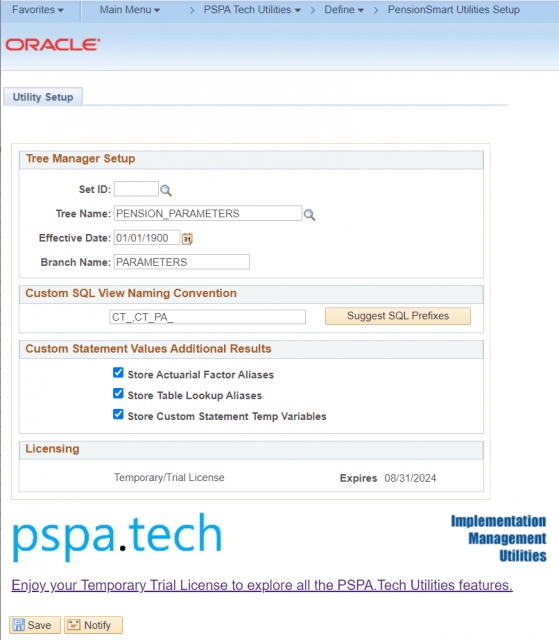
Tree Manager Setup
SetID
The SetID for the parameter hierarchy tree to be created by the Utility Processing / Usage Explosion process.
Tree Name
The Tree Name for the parameter hierarchy tree to be created.
Effective Date
The effective date of the parameter hierarchy tree to be created.
Branch Name
The Tree Branch for the parameter hierarchy tree to be created.
Custom SQL View Naming Convention
A common implementation practice is to create SQL Views to bring special data elements into the calculation stream. SQL Views are created in Application Designer by creating a record definition with record type SQL View. These SQL Views are then referenced by Database Alias and Table Lookup Alias parameters. Sometimes, it is useful to hardcode parameter names in the SQL Object.
When the parameter usage explosion process finds a reference to a SQL View, it will search the SQL Object text for further parameter references.
Project standards usually dictate a naming convention for custom SQL views. The Custom SQL View Naming Convention field captures the naming convention applicable to your project. Use the wild card ‘%’ at the end of the naming convention specified.
SQL Views have names as long as 18 characters, but most parameters have names as long as only ten characters. When adding SQL Views to the parameter hierarchy tree, the naming convention common to custom views will be dropped to shorten the name.
For example, when the naming convention, C1_PA_%, is specified, any views referenced by database aliases or table lookup aliases that begin with C1_PA_ will be searched for parameter dependencies. Let’s say there is a reference to a view, C1_PA_PELG_VW; the SQL View will appear in the parameter hierarchy tree as PELG_VW. Any parameters included in the SQL Object will appear under PELG_VW in the parameter hierarchy tree.
Suggest SQL Prefixes
Button searches Database Alias configurations to identify common prefixes of custom views.
Custom Statement Values Additional Results
The PSPA Tech Utilities Custom Statement Values page displays Custom Statement logic with values resolved for a specific Calculation.
Store Actuarial Factor Aliases
This indicates that enhancements to store Actuarial Factor Alias results in the CLC_ALS_VAL table have been implemented.
Store Table Lookup Aliases
This indicates that enhancements to store Table Lookup Alias results in the CLC_ALS_VAL table have been implemented.
Store Custom Statement Temp Variables
This indicates that enhancements to store Custom Statement Temporary Variable assignments in the SM_CLC_ALS_TMP table have been implemented.
Licensing
Provides details on the PSPA Tech Utilities License Type and Expiration Date (for Temporary Trial Licences).
See Also
Using Tree Manager to View Parameter Hierarchy
SQL Views
Custom Statement Values
Submit Utility Processing Job
For processing convenience, four interlinked Utility processes are grouped into one Utility Processing run control page. The four sub-processes are performed in the order they appear on the page:
| Processing Order | Sub-process | For more information, see: |
| 1 | Delete Unused Parameters | Review and Delete Unused Parameters |
| 2 | COBOL Documentation Refresh | COBOL Documentation Process |
| 3 | Usage Explosion | Build Parameter Hierarchy Process |
| 4 | Array Analysis | COBOL Array Analysis Process |
Each individual sub-process or any combination of the four sub-processes can be requested with each submitted job. The following relationships between processes have contributed to the specified processing order:
- While Usage Explosion must be run at least once before parameters can be marked for deletion, you’ll most likely want to run Usage Explosion to refresh the parameter hierarchy and unused parameter data after each time unused parameters are deleted. Just check both, and both processes will be performed in the correct order with just one submitted job.
- When both processes are selected, COBOL Documentation Refresh is performed before Usage Explosion because the COBOL Documentation process may find COBOL changes applicable to building the parameter hierarchy. For example, with the COBOL Documentation pages populated, the Usage Process can identify that a User Code COBOL change is used by any parameters setup with the applicable user code selected. Subsequently, if the COBOL Documentation process found that the User Code COBOL change included hard-coded parameter references, the relationship between the hard-coded parameters and the COBOL change can be included in the parameter hierarchy.
- When both processes are selected, Usage Explosion is performed before the Array Analysis process because the array rules are set up to use the Usage Explosion data to estimate some of the more complex array sizes.
Pages Used to Submit Utility Processing Job
| Page Name | Object Name | Navigation | Usage |
|---|---|---|---|
| Utility Processing | SM_RUNCTL_USAGE | PSPA Tech Utilities, Process, Utility Processing | Submit Utility Processing Job. |
Utility Processing
Access the Utility Processing page.
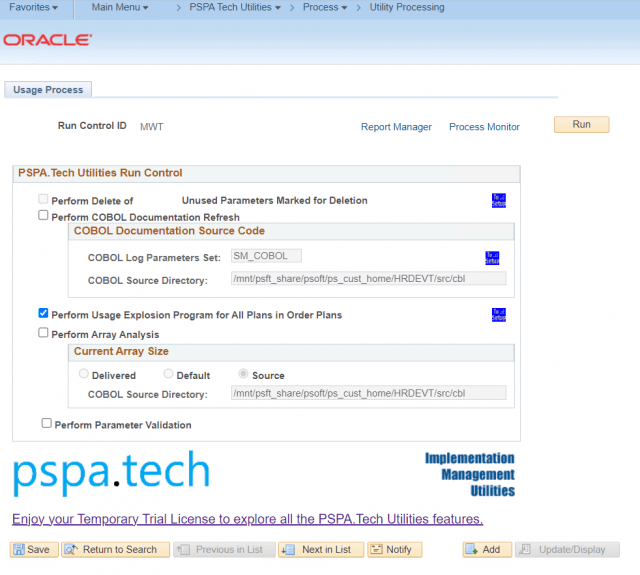
Perform Delete of Unused Parameters
Select this sub-process to delete unused parameters marked for deletion. Delete Unused Parameters will be unavailable if no parameters are marked for deletion. Use the Unused Parameters page to mark parameters for deletion.
To Setup Button

Opens a new window in the Unused Parameters page. Click this button to view or edit the parameters selected for deletion.
Perform COBOL Documentation Refresh
Select this sub-process to refresh COBOL Documentation results.
COBOL Log Parameter Set
Set Name for COBOL Change Setup Configuration.
For Example:
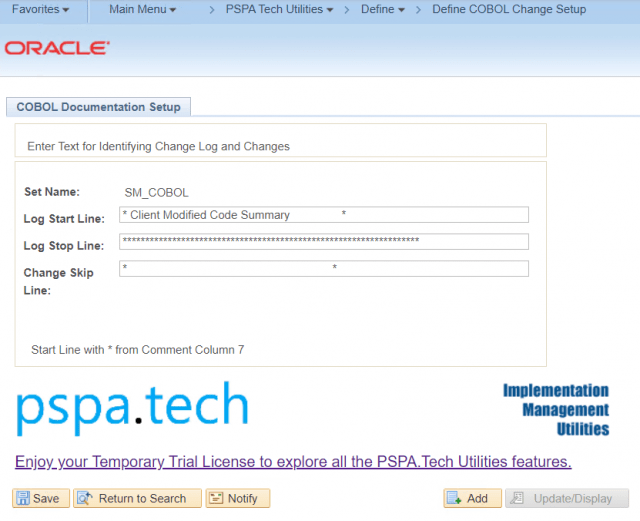
COBOL Source Directory
Identify the directory or path containing the COBOL source code to be analyzed by the documentation refresh. This should contain all modules, including unchanged delivered modules and customized modules. For the Windows platform, specify a directory as “c:/src/cbl”. For the Unix platform, multiple directory paths can be specified, such as “/src/cbl;/src/cblmods”
To Setup Button

Opens a new window in the Define COBOL Change Setup page for the selected setup set. Click this button to view, edit, or add COBOL Change Setup sets.
Perform Usage Explosion Program
Select this sub-process to refresh the parameter hierarchy data and populate the Tree.
To Setup Button

Opens a new window in the Utility Setup page. Click this button to view or edit the tree manager setup or SQL View naming convention used by the Usage Explosion Process.
Perform Array Analysis
Select this sub-process to perform COBOL array analysis.
Current Array Size
Estimated array sizes are computed and compared to the current array size. For convenience, when source code is not available, the are three choices for how the current array size is determined:
- Delivered – Uses the delivered array size stored in the Array Knowledgebase.
- Default – Uses the default array size stored in the Array Knowledgebase.
- Source – Searches COBOL source code for array references to determine current array size. This is the recommended option for best array analysis results. Requires COBOL Source Directory to be specified.
COBOL Source Directory
When applicable, identify the directory or path containing the COBOL source code to be analyzed for array sizes. This should contain all modules, including unchanged delivered modules and customized modules. For the Windows platform, specify a directory as “c:\src\cbl”. For the Unix platform, multiple directory paths can be specified, such as “/src/cbl;/src/cblmods”
Identify Where Parameter Is Used
Determining where a parameter is used is probably the singularly most valuable tool in the collection.
Why care where a parameter is used?
Avoid changes having a larger impact than expected.
Find all places where a change may need to be made.
To trace back a parameter with a known problem to the impacted function results or plans.
Be sure to refresh the parameter hierarchy after making parameter changes and before relying on parameter hierarchy data for parameter analysis.
Pages that Identify Where Parameter is Used
| Page Name | Object Name | Navigation | Usage |
|---|---|---|---|
| Parameter References | SM_USEDBY_PARM | PSPA Tech Utilities, Inquire, Parameter References | Identify where parameter is used. |
Parameter References
Access the Parameter References page.
Parameter
This section displays the parameters for which you’re seeking references.
Parameter Name
This is the parameter for which you are seeking an answer to the question, “Where is this parameter used?”
Parameter Type
The Type of parameter selected.
To Parameter Button

Opens a new window with the applicable parameter definition page for this parameter. Click this button to see the parameter definition page for this parameter.
For Example:
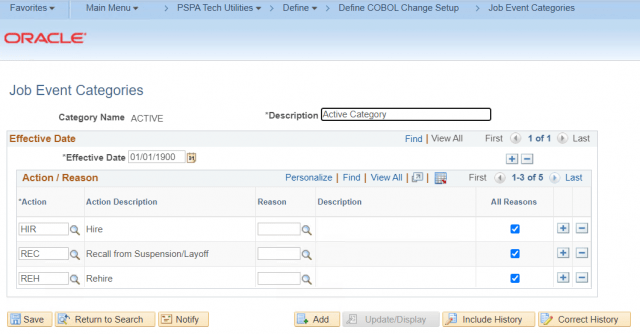
References
This section displays all the parameters that refer to the parameter named in the section above.
Parameter Name
This is the parameter name where you’ll find a reference to the parameter above.
To Parameter Button

Opens a new window with the applicable parameter definition page for this parameter. Click this button to see the parameter definition page where the parameter above is used.
For Example:
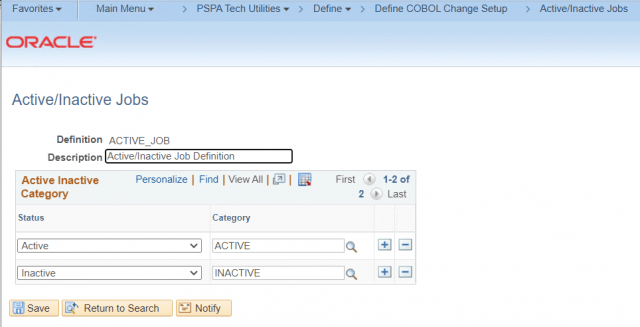
To Use Button

Opens a new window with the Parameter Reference page for this parameter, displaying where this referenced parameter is used. Click this button to move up the parameter hierarchy tree.
For Example:
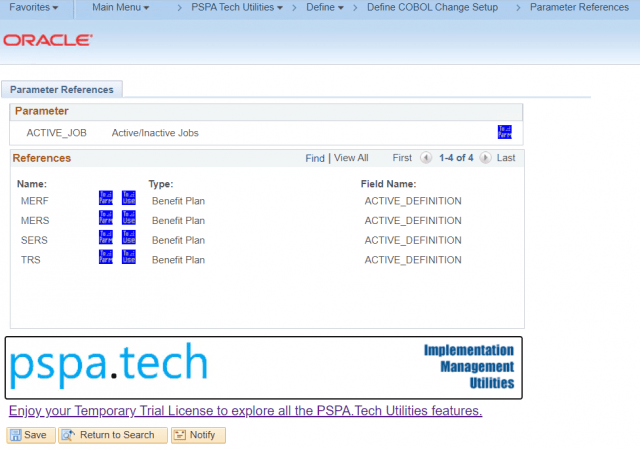
Parameter Type
Displays the type of parameter.
Field Name
Displays the name of the field where the parameter reference was found. This is the field name as defined in Application Designer and not necessarily the same as the label used on the parameter definition page.
The page examples show that the HR Action/Reason Category, ACTIVE, is used in the Active/Inactive Job Definition, ACTIVE_JOB.
Using Tree Manager to View and Navigate Parameter Hierarchy
Expand all nodes and Search
Select the expanded node and choose the edit button. Find the pencil icon.

Include a tree manager screenshot.
Pages Used to View Parameter Hierarchy
| Page Name | Object Name | Navigation | Usage |
| Tree Manager | PSTREEMGR | PeopleTools, Tree Manager, Use, Tree Manager | Display details of a single occurrence of a parameter within the tree. |
| Parameter Instance | SM_USAGE_PNL | PSPA Tech Utilities, Inquire, Parameter Instance | Display details of single occurrence of a parameter within the tree. |
Parameter Hierarchy in Tree Manager
Access the Parameter Hierarchy Tree in Tree Manager.
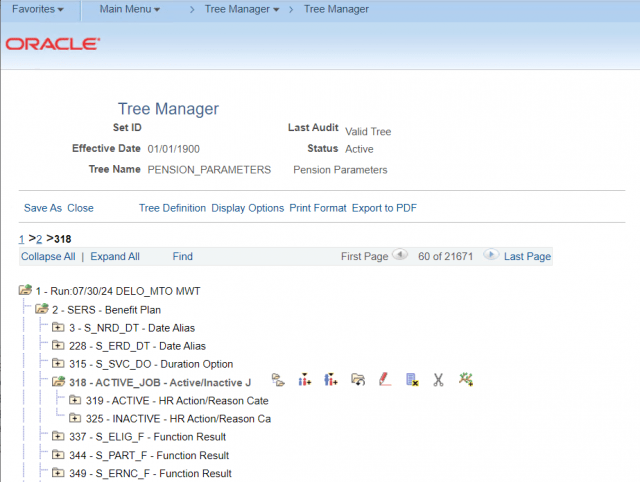
See Tree Manager PeopleBook for more information on using Tree Manager.
Select the node and click the edit button to launch the Parameter Instance page.

For Example:
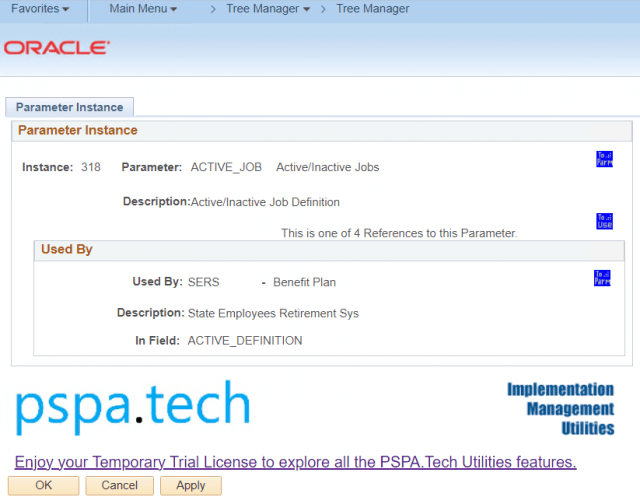
Nodes are numbered in sequence.
Expand Node Hierarchy
Expand Node Hierarchy will expand all child nodes

For Example:
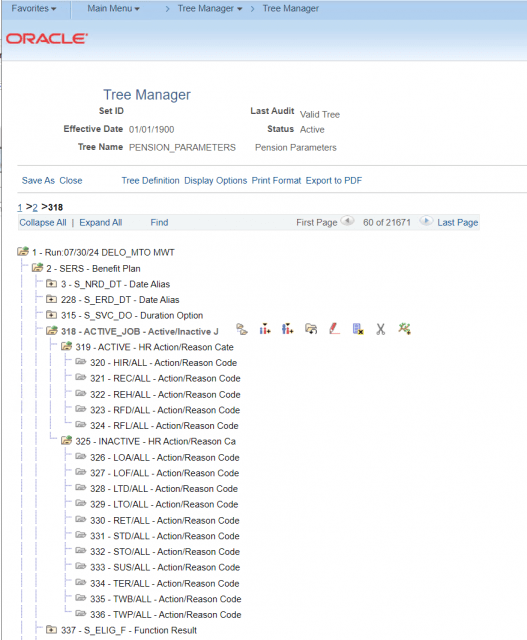
Print Format
Print Format will create a printable view of the selected node and all child nodes.
For Example:

Selected Values can be copied from Print Format to Word or Excel.
For Example:
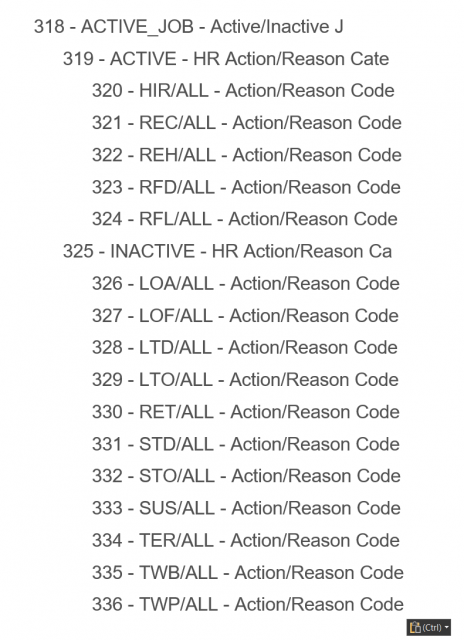
Parameter Instance
A Parameter Instance is a single occurrence of a parameter with the tree. It corresponds to the tree nodes.
The page can be accessed from the Tree Manager page or directly from the menu.
Access the Parameter Instance page.
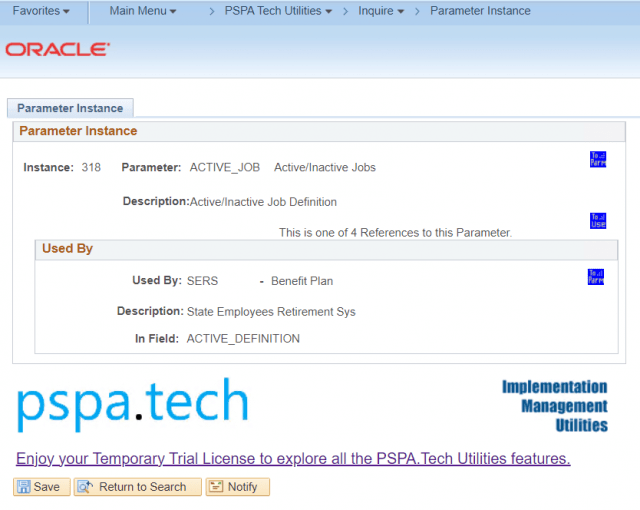
Includes navigation aides.
Parameter Instance
Instance
The Tree Node identifier is used for the particular occurrence of parameter usage.
Parameter Name
Name of a parameter at this Tree Node.
To Parameter Button

Opens a new window with the applicable parameter definition page for this parameter. Click this button to see the parameter definition page for this parameter.
For Example:
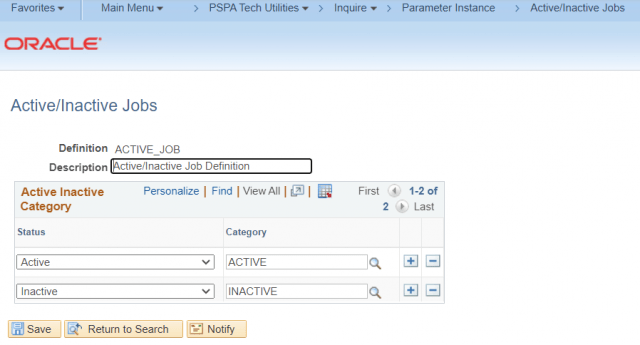
Description
Displays descriptive text found on the parameter definition page for this parameter.
To Use Button

Opens a new window in the Parameter Reference page, displaying where this referenced parameter is used. Click this button to see where else this parameter is used.
For Example:
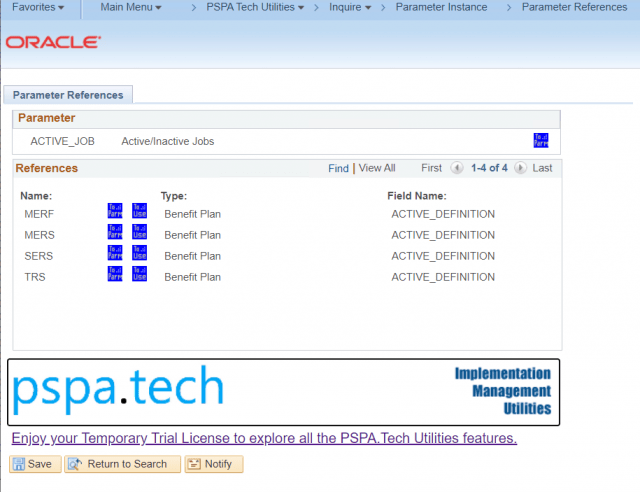
Used By
Used By
This is the parameter name where you’ll find a reference to the parameter above. In particular, the parent of the Tree Node above.
To Parameter Button

Opens a new window with the applicable parameter definition page for this parameter. Click this button to see the parameter definition page for this parameter.
For Example:
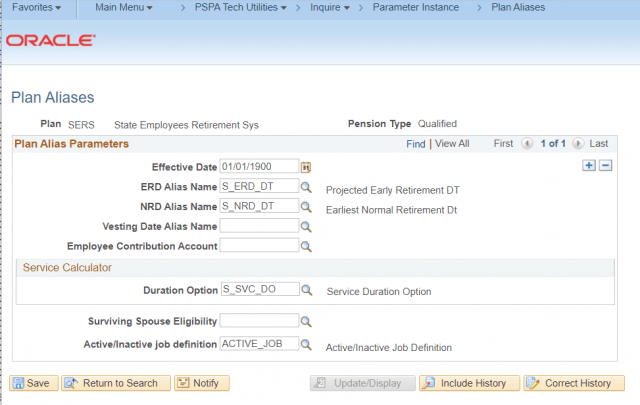
Description
Displays descriptive text found on the parameter definition page for this parameter.
In Field
Displays the name of the field where the parameter reference was found. This is the field name as defined in Application Designer and not necessarily the same as the label used on the parameter definition page.
Navigation Shortcuts
The following navigation shortcuts appear on many of the PSPA Tech Utilities pages:
To Parameter Button

Opens a new window with the applicable parameter definition page for the parameter.
To Usage Button

Opens a new window with the Parameter Reference page for the applicable parameter.
To Array Button

Opens a new window with the Array Knowledgebase page for the applicable Array Group.
To SQL Statement Button

Opens a new window with the PSPA Tech Utility SQL Statement page for the applicable SQL Statement.
To Setup Button

Opens a new window with the applicable PSPA Tech Utility setup page.
Test Button

Opens a new window with the applicable page for the applicable Navigation parameters.
Send Button

It opens a new email window for submitting knowledge base entries to the development team for inclusion in the master knowledge base. This requires client email capability.
Review Custom SQL Views
This page displays the Custom SQL Views that appear in the parameter hierarchy tree.
When navigating the parameter usage pages, clicking the “To Parm” button for SQL Views will display the SQL View page. This page includes the SQL Object text to see any hard-coded parameter dependencies. The SQL View page may be handy if you can’t access Application Designer.
Pages Used to Review Custom SQL Views
| Page Name | Object Name | Navigation | Usage |
|---|---|---|---|
| View SQL | SM_SQLVIEW_PNL | PSPA Tech Utilities, Inquire, View SQL | Displays custom SQL views referenced in the parameter hierarchy tree. |
View SQL
Access the View SQL page.
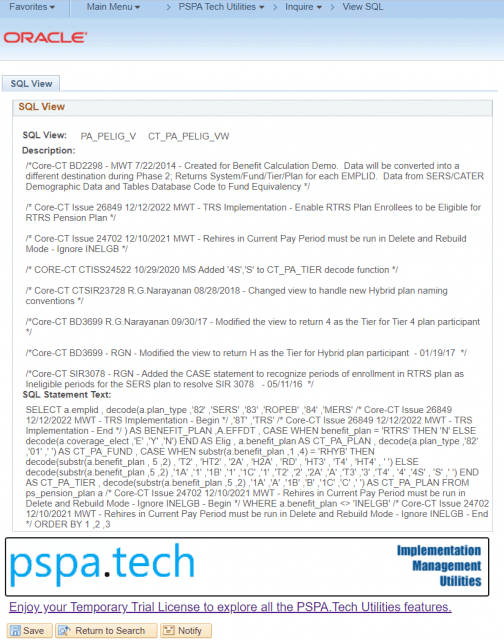
SQL View
Displays the abbreviated SQL View name referenced in the parameter hierarchy tree AND the full SQL View name defined in Application Designer.
Description
Displays the description entered in Application Designer for the record definition.
SQL Statement Text
Displays the contents of the SQL Object. This is the SQL statement syntax used to create the view. This syntax may include hard-coded parameter name references.
See Also
Using Tree Manager to View Parameter Hierarchy
Parameter Hierarchy Tree Setup
Review and Delete Unused Parameters
This page displays the parameters that the Usage Explosion process found were not referenced by any other parameter. Remember, the Usage Explosion process starts with the benefit plans on the order plans page and drills down to look for parameter references. Any parameters found not to be referenced within the exploded benefit plans are presented on this page so that they can individually be marked for deletion.
Parameters can be marked for deletion using this page, but the parameters are actually deleted when the Utility Processing / Delete Unused Parameters process is executed. The deletion process will delete the appropriate records from all tables that define the parameter. Note that other unused parameters may reference unused parameters, but only the setup records for marked parameters will be deleted.
As with any delete functionality, a little caution is recommended when deleting unused parameters. Each parameter should be researched for alternative/unusual uses before marking for deletion. Datamover export scripts or the Backup Parameter Set utility should be used to create a backup of the parameters before deletion since once the Utility Processing / Delete Unused Parameter process is executed, the delete parameter can not be recovered using this utility. A regression test should be executed after deletion to ensure processes were not adversely affected.
It’s recommended that the Usage Explosion be performed after deleting unused parameters to refresh the parameter hierarchy tree and the list of unused parameters. This will prevent attempts to delete parameters more than once. The Utility Process run control page supports running both the Delete Unused Parameters and Usage Explosion processes in the same job for your convenience.
Pages Used to Review and Delete Unused Parameters
| Page Name | Object Name | Navigation | Usage |
|---|---|---|---|
| Unused Parameters | SM_UNUSED_PARMS | PSPA Tech Utilities, Inquire, Unused Parameters | Displays and mark for deletion any unused parameters. |
Unused Parameters
Access the Unused Parameters page.
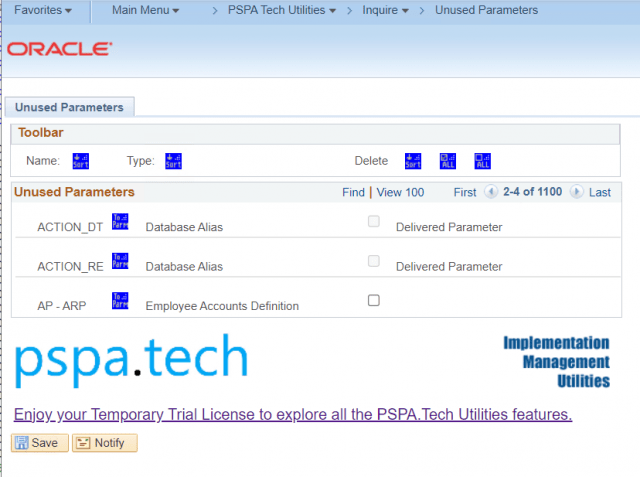
Toolbar
Name Sort Button

Sort Unused Parameters by the Parameter Name.
Type Sort Button

Sort Unused Parameters by the Parameter Type.
Delete Sort Button

Sort by the Marked for Deletion checkbox.
Delete Select All Button

Marks all Unused Parameters for Deletion (Does not include delivered parameters).
Delete Deselect All Button

Uncheck Marked for Deletion checkbox for all Unused Parameters.
Unused Parameters
Parameter Name
Displays the Parameter Name of the Unused Parameter.
To Parameter Button

Opens a new window with the applicable parameter definition page for this parameter.
For Example:
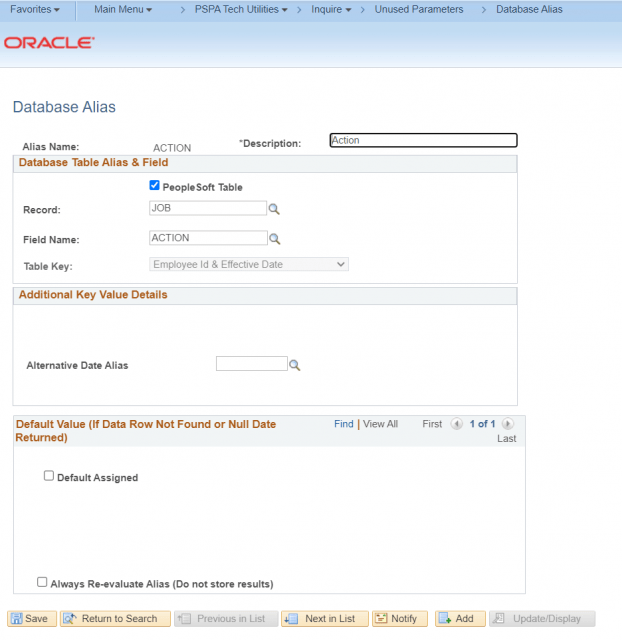
Parameter Type
Displays the Parameter Type of the Unused Parameter.
Marked For Deletion
Check the box to mark this unused parameter for deletion. The checkbox is unavailable when the parameter is defined as a delivered parameter.
See Also
Submit Utility Processing Job
Define Delivered Parameters
Additional Resources
Implementation Management Utilities User Guide:
Leave a Reply
You must be logged in to post a comment.